

MIRDcalc User Notes
⚠️ Please use MIRDcalc Version 1.21 or later
Earlier versions may contain a rare but possible calculation error (see v1.21 explanation below).
All other updates are mostly minor in nature. All versions are cross compatible, and we recommend users utilize the most up-to-date version, available at the download link on this website.
Installation Instructions
- If you encounter issues installing MIRDcalc, fully uninstall any previous version before reinstalling.
- To uninstall, use the uninstaller at:
C:\MIRDsoft\MIRDcalc\MIRDcalc_v1.0\unins000.exe
or go to Control Panel → Programs and Features → MIRDcalc.
Known Issues & Updates
🔐 Antivirus Compatibility
- Trend Micro Antivirus (June 25, 2021)
Issue resolved: Trend Micro has whitelisted MIRDcalc as of June 24, 2021. - General Antivirus Issues (June 25, 2021)
All downloads from June 25, 2021, onward include a code-signing certificate. This reduces false antivirus flags. If you’re still experiencing issues, please contact us.
🌍 Regional Settings Bug (June 25, 2021)
Some users saw abnormal values (e.g., patient mass in thousands of kg) due to use of . as a thousands delimiter.
✅ Fixed in versions compiled after June 25, 2021.
🧪 A QC test is available to verify regional setting compatibility — See QC link here.
Version History
| Version | Date | Details |
|---|---|---|
| v1.24 | 2025-05-28 |
|
| v1.23 | 2025-01-07 |
|
| v1.22 | 2024-11-08 |
|
| v1.21 | 2023-07-07 |
|
| v1.2 | 2023-05-17 |
|
| v1.1 | 2022-03-09 |
|
Troubleshooting Installation Error
❗ Error:
“IPersistFile Save failed, Code 0x80070005 – Access is denied”
This error typically indicates a permissions issue during installation. Try the following steps:
✅ Steps to Resolve:
- Confirm Administrator Access
Ensure you are logged in as an administrator on your workstation. - Run Installer as Administrator
Right-click the installer and choose “Run as administrator.” - Temporarily Disable Antivirus Software
Disable your antivirus temporarily and retry installation. Re-enable afterward. - Check Folder Permissions
- Right-click the install folder → Properties → Security tab
- Ensure your user account has Write and Modify permissions
- Choose a Different Installation Location
Try a folder like your Desktop or User folder. - Check Group Policies (Managed Devices)
If on a managed device, consult IT for system restrictions. - Restart Your Computer
A reboot may resolve temporary permission issues.
If the issue persists, contact the MIRDsoft support team for assistance.
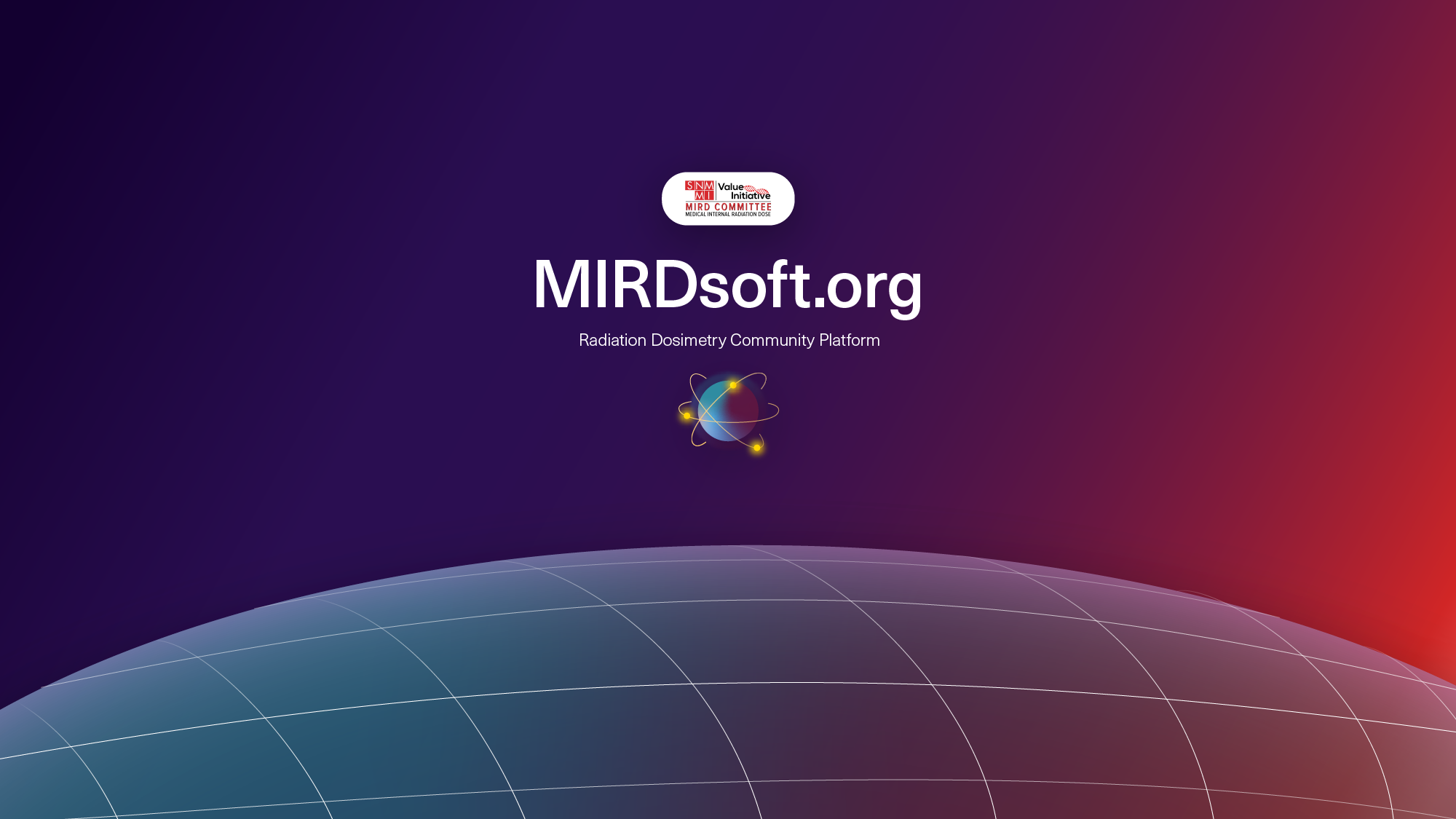
You must be logged in to post a comment.